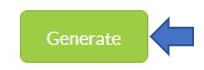How to Upload Giro File for Maybank
Submit payment by uploading a file for processing.
Before uploading the giro file in Maybank kindly make sure payroll data are available in the system for the users.
On the form, select Hiring Company, type in Company Account Number, Contribution Month, Execute Transaction Date (Salary transfer date), Company bank Code (Swift code), Your Reference and on behalf of and click on Generate button at the bottom to generate Maybank GIRO file.
If we apply payslip fetch filter, we can add the outlet and payment date details and giro file will be generated accordingly.
Go to where you saved the CSV file. Right-click the CSV data file and click “Open With” and select “Notepad”.
Upon completion of the File validation, click on the button to proceed with the submission.
The next screen will show you the summary and details of the text file you have uploaded. If you are OK with the details, click the button to proceed with the next screen.
Confirm transaction with One-Time Password (OTP). You can review the details of the uploaded file by clicking on the view details button.